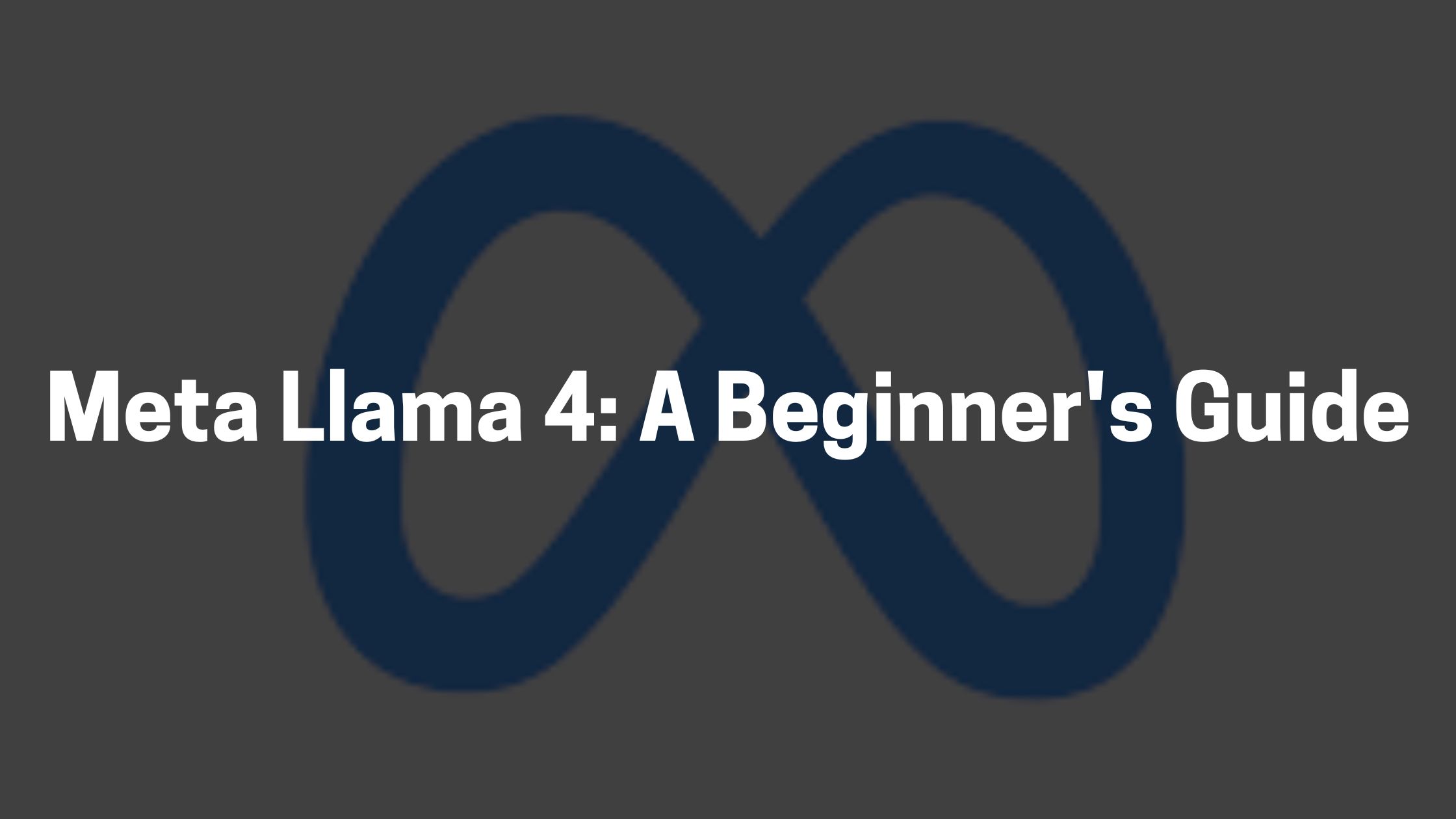Hey there! If you’ve been hearing buzz about powerful AI, you’ve probably heard about Meta Llama 4. It’s the newest, coolest AI model from Meta, and people are really excited about what it can do. Imagine having a super-smart computer that can understand and generate text, code, and more! That’s Llama 4.
Meta Llama 4 is special because it’s open-source. That means anyone can use it, study it, and even change it. This makes AI more accessible to everyone, from big companies to individual developers.
Today, we’re going to dive into how you can start using Llama 4, even if you’re a complete beginner. We’ll cover everything from setup to basic examples, so you can start exploring the world of powerful AI.
Understanding Meta Llama 4
So, what exactly is Llama 4? It’s what we call a “large language model” or LLM. Think of it as a really smart computer program that’s been trained on tons of text and code. This training allows it to understand and generate human-like text, answer questions, and even write code.
Llama 4 is an upgrade from previous versions, with improvements in speed, accuracy, and the range of tasks it can handle. Meta has also made it easier to use, which is great for beginners.
Why use Llama 4? Well, it’s super powerful and can be used for lots of things, like creating content, writing code, answering customer questions, and much more. Plus, because it’s open-source, you can learn and experiment with it without needing a lot of expensive resources.
How to Set-Up Llama 4 (Step-by-Step Guide)
Getting Llama 4 running on your computer might seem a bit technical, but don’t worry, we’ll break it down into easy-to-follow steps.
A. Hardware and Software Requirements:
Before you start, let’s make sure your computer can handle Llama 4. Running a large language model requires some decent hardware.
- Operating System: Llama 4 can generally run on Windows, macOS, and Linux. Choose the version compatible with your OS.
RAM (Memory): You’ll need at least 16GB of RAM, but 32GB or more is recommended for smoother performance, especially with larger models. - Graphics Card (GPU): A dedicated NVIDIA GPU with CUDA support is highly recommended for faster processing. The more VRAM (video memory) your GPU has, the better. If you don’t have a good GPU, you can still run Llama 4 on your CPU, but it will be significantly slower.
- Storage: Make sure you have enough free storage space for the model files, which can be quite large.
- Python: Llama 4 usually requires Python 3.8 or later. You can download Python from the official Python website (python.org).
- Software Dependencies: You’ll likely need to install some software libraries called “dependencies.” These are like extra tools that Llama 4 needs to work. We’ll cover this in the installation steps.
B. Installation Process:
1. Download Llama 4:
- Meta usually provides download links on their official website or through their GitHub repository. Make sure you download the correct version for your operating system.
- If you’re using Linux, you might need to use the command line to download the files using git clone from the GitHub repository.
2. Install Python Dependencies:
- Open your computer’s command line or terminal.
- Navigate to the directory where you downloaded the Llama 4 files.
- Use the command pip install -r requirements.txt (if there’s a requirements.txt file) to install the necessary Python libraries. This command will automatically download and install all the required packages.
- If you encounter any errors, they usually tell you which packages are missing. You can install them individually using pip install [package_name].
3. Setting up CUDA (If using GPU):
- If you have an NVIDIA GPU, you’ll need to install the CUDA toolkit. This allows Llama 4 to use your GPU for processing.
- Download the CUDA toolkit from the NVIDIA website. Make sure you download the version compatible with your GPU and operating system.
- Follow the installation instructions provided by NVIDIA.
- You may need to add CUDA’s directories to your system’s environment variables.
4. Running the Llama 4 Script:
- Once everything is installed, you can run the Llama 4 script using Python.
- Navigate to the directory where the Llama 4 script is located in your command line or terminal.
- Use the command python [script_name].py to run the script. The script name will depend on the Llama 4 implementation you downloaded.
C. Configuring the Environment:
1. Environment Variables:
- Sometimes, you’ll need to set environment variables. These are like system-wide settings that tell your computer where to find certain files.
- For example, you might need to set the PATH variable to include the CUDA directories.
- On Windows, you can set environment variables in the “System Properties” settings. On macOS and Linux, you can set them in your .bashrc or .zshrc file.
2. Model Configuration:
- Llama 4 models may have configuration files that allow you to adjust settings like the model size, precision, and other parameters.
These files are usually in .json or .yaml format. - Read the documentation provided with the Llama 4 model to understand the available configuration options.
3. Troubleshooting:
- If you encounter errors, the error messages usually provide clues about what went wrong.
- Search for the error messages online to find solutions.
- Check the Llama 4 documentation and community forums for help.
Use Cases of Meta Llama 4
1. Text Generation:
You can ask Llama 4 to write stories, poems, or even emails. For example, you could type: “Write a short story about a cat who goes on an adventure.” Llama 4 will then generate a story based on your prompt.
2. Code Generation:
If you’re into coding, you can ask Llama 4 to write code for you. For example, you could type: “Write a Python function to calculate the average of a list of numbers.”
3. Exploring Settings:
Llama 4 has different settings you can adjust to change how it works. You can experiment with these settings to see how they affect the output.
Tips and Best Practices for Using Llama 4 for Beginners
Good Prompts: The better your prompts, the better the results. Try to be clear and specific in your requests.
Manage Resources: Running Llama 4 can use a lot of computer power. Make sure you close other programs to avoid slowing down your computer.
Community Help: There are lots of online communities where you can ask questions and get help from other Llama 4 users. Check out forums and social media groups.
Conclusion
We’ve covered the basics of getting started with Meta Llama 4. It’s a powerful tool that’s becoming more and more accessible to everyone. Remember, it’s open-source, so you have a huge community to learn from.
Now, it’s your turn to experiment! Try out the examples we discussed and see what you can create. Don’t be afraid to ask questions and explore the possibilities.
If you want to learn more, check out the official Meta Llama 4 documentation and join some online communities.